Licensed databases at UNB Libraries are powerful search tools that sort through numerous publication records and allow you to craft and modify your searches to meet your research needs. Though many of our databases have different interfaces, they operate according to similar principles. Always check the help option within a database to find search tips for browsing, viewing, saving, and organizing your search results.
Find the databases most relevant to your topic in our Research Guides located on the library's home page, under Research by Subject.
Search Vocabulary
| Keywords | Words and phrases that describe your topic. Key terms that you have gleaned from reference sources and books on your topic, during preliminary research. Use double quotation marks around multiple words (“ ”) to search for exact phrases. |
| Synonyms | A word or phrase similar to, or meaning almost the same thing as, a given word or phrase. Synonyms help you generate more accurate search results for your topic. |
| Controlled Vocabulary and Subject Headings | A set of words or phrases used by a database to categorize its content. Controlled vocabulary or subject headings help you retrieve more precise search results by tapping into the preferred language used by a database. You can search for controlled vocabulary under the “Thesaurus” or “Index” links located on the main navigation ribbon of many databases. |
Most UNB Libraries’ databases are a combination of indexing/abstracting and full-text databases. Your search may retrieve results that have direct links to “html full-text” or “pdf full-text” but also, in the same list, you may find links that ask you to “Check for full-text.” This option will redirect your query to UNB’s print and electronic holdings. If an item is indexed in a database but the full-text is unavailable, use the document delivery system to obtain the material from another library.
More Search Tools and Options
| Limiters | Search settings within a database that allow you to refine your search by format, author, year, language, type of content, and topic. Some databases will also have a “peer reviewed” option among their limiters. |
| Boolean Operators: AND, OR, NOT |
|
| Truncation | A search strategy to find different endings of a root word. In some databases, the asterisk * can replace an unspecified number of characters. For instance, the search term “child*” will find child, child’s, children, children’s, and childhood. |
| Wildcard Symbols | Symbols that allow you to search for terms that may have variant spellings. Different databases use different symbols for wildcard characters, including ?, #, $, and *. For instance, the search term “wom?n” will find women and woman. Most databases offer a “Help” section to inform users of the wildcard characters used in that particular database. |
| Stop Words | Stop words are common words, such as in, the, about, or a that can inflate your search results and are sometimes ignored entirely in database searches. Exclude them from your search or deliberately keep them in by putting double quotation marks (“ ”) around your phrase. |
| Proximity Operators | Use NEAR to look for words that are close to each other or have specified distance between each other. For instance, in the databases published by EBSCO, you can search “education near female” to find instances of these words close to each other. Searching “education near.6 female” will retrieve instances where “education” and “female” are within 6 words of each other. |
For more research tips, visit the UNB Libraries’ Research Toolkit:
1. Go to D2L Brightspace in the UNB portal or https://lms.unb.ca
2. Under Free Course Registration, locate Libraries’ Research Toolkit.
3. Self-Register by selecting the toolkit and choosing “register.”
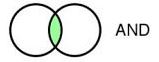 Use AND to link concepts and narrow your results.
Use AND to link concepts and narrow your results.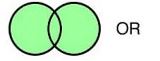 Use OR to search widely for synonyms and expand your results.
Use OR to search widely for synonyms and expand your results.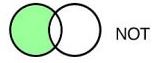 Use NOT to exclude terms from your search. For instance, fruits NOT oranges.
Use NOT to exclude terms from your search. For instance, fruits NOT oranges.